Learn about the largest group of keyboard shortcuts in Excel
Computer technology is developing amazingly, and Microsoft has developed a lot in recent years, yet we could not do without text editors Microsoft Word and Microsoft Excel.”
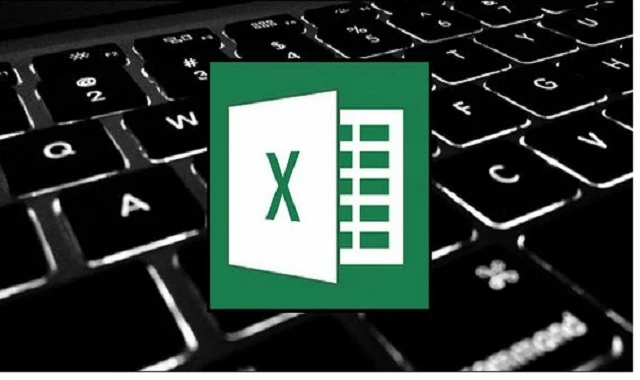
|
| Keyboard shortcuts in Excel |
Excel is a program that aims to organize, organize, and format data to make it easier to collect and then retrieve it in a short period of time. With Excel, you can freely format rows and columns and type a large number of words in a single cell, and it has many great features.
Excel program features
1. Change tables easily 2. Link cells
3. Customize columns
4. Making lines
5. Bind the papers
6. Maps and graphs.
7. Conditional expressions
Excel shortcuts
Common keyboard shortcuts for Excel:
First, let's take a look at the most common keyboard shortcuts in Excel, for working with worksheets, workbooks, and the program's interface in general.
Some commands for opening tabs using the Alt key differ depending on the language, and we noticed the difference in the Arabic interface.
- Ctrl + C: Copy the selected text or cell.
- Ctrl + X: Cut the selected text or cell.
- Ctrl + V: Paste the selected text or cell.
- Ctrl + Z: Undo the last action.
- Ctrl + Y: Redo the undone action.
- Ctrl + S: Save the file.
- Ctrl + N: Create a new file.
- Ctrl + O: Open an existing file.
- Ctrl + P: Print the current file.
- Ctrl + F: Search in the current sheet.
- Ctrl + H: Find and replace text.
- Ctrl + A: Select entire cells in the sheet.
- Ctrl + Row Number: Move to the sheet in the specified location.
- Ctrl + arrows (up/down/right/left): Move between cells.
- Ctrl + Page Up/Down: Move between pages in the workbook.
- Ctrl + Shift + L: Format drop-down list (data filter).
- Ctrl + Shift + C: Copy the format of the selected cell.
- Ctrl + Shift + V: Paste the selected cell format.
- Ctrl + 1: Open the Format Cell dialog box.
- Ctrl+5: Apply an average line cell format (for example, cell layout line).
- Ctrl + Shift + K: Add a link.
- Ctrl + Shift + F: Format cells as a search operation.
- Alt + Enter: Add a new line inside a cell.
- Ctrl + Shift + Plus (+): Insert a new row or column.
- Ctrl + Shift + Minus (-): Delete a selected row or column.
- Ctrl + F1: Show/hide the toolbar.
- Ctrl + Tab: Switch between open worksheets.
- Ctrl + Page Forward/Back: Move between tabs in a worksheet.
- Ctrl + Shift + U: Highlight the entire row or column.
- Alt + hot letters: Execute commands in the ribbon toolbar.
- Ctrl + F4: Close the current workbook.
- Alt+F4: Close Excel itself.
- Ctrl + Shift + F6: Switch between open windows in Excel.
- Ctrl + Shift + Right Mouse: Display the list of quick shortcuts for the cell.
- Ctrl + Shift + "": Duplicate the value from the top cell.
- Ctrl + Shift + ~: Change the cell width to standard view.
- Alt + Enter: Add a new line within a cell while keeping the text in the current cell.
- Ctrl + Shift + $: Pin the cell (reference the cell absolutely in formulas).
- Ctrl + Plus (+): Increase the row width or column height.
- Ctrl + Minus (-): Decrease the row width or column height.
- Ctrl+Shift+F3: Open the Insert Name dialog box.
- Ctrl+Shift+F5: Display the Go To dialog box.
- Ctrl + K: Add or edit a link.
- Ctrl + U: Underline text.
- Ctrl + I: Tilt text (italic).
- Ctrl + B: Add bold text formatting (bold).
- Ctrl + Shift + L: Activate or disable the filter in tables.
- Ctrl + [ or Ctrl + ]: Move to the cell containing the selected formula.
- Alt + =: Perform arithmetic operation on the cells surrounding the active cell (add or subtract).
- F2: Edit the selected cell.
- F4: Repeat the last action.
- Ctrl+F9: Calculate formulas in the current workbook.
- Ctrl + F10: Maximize or minimize the Excel window.
- Ctrl + F12: Open the Save As dialog box.
- Alt + hot letters: Execute commands in the ribbon toolbar.
- Ctrl + Shift + Enter: Enter a matrix formula (matrix formula) into the cell.
- Ctrl + Page Up / Page Down: Move between worksheets in the workbook.
- Ctrl + Shift + Page Up / Page Down: Control worksheet selection.
- Alt + Number: Execute the command that appears in the ribbon toolbar with a specific number.
- Alt + H + B: Show the Home menu.
- Alt + H + N: Show the formats list.
- Alt + H + V + V: Add a value to the active cell.
- Alt + H + O + I: Optimize page width for printing.
- Alt + H + I: Optimize page display for screen.
- Ctrl + Shift + F7: Check spelling.
- Ctrl + F8: Enable or disable edit mode.
- Ctrl + F9: Delete the selected row or column.
- Ctrl + F10: Toggle the ribbon width.
- Ctrl + F11: Add a new worksheet.
- Ctrl + F12: Open the Save As dialog box.
- Alt + Enter: Add a new line within a cell while keeping the text in the current cell.
- Ctrl + Row Number: Select the entire row.
- Ctrl + Shift + 8: Select the group.
- Alt + right mouse: display the context menu.
- Ctrl + Shift + 6: Show or hide hidden columns.
- Ctrl + Shift + 7: Show or hide tables.
- Ctrl + Alt + V: Display the Paste Special dialog box.
- Ctrl + plus (+) / Ctrl + minus (-): Increase or decrease the width of rows and columns.
- Ctrl + Shift + $: Fix row and column in the formula.
- Alt + Number: Execute the custom command in the Quick Toolbar.
- Ctrl + Shift + T: Restore deleted table.
- Ctrl+Shift+4: Format cells as a time operation.
- Ctrl+Shift+1: Format cells as a currency operation.
- Ctrl + Shift + 2: Format cells as a percentage operation.
- Ctrl + Shift + 3: Format cells as a date operation.
- Ctrl+Shift+5: Format cells as a unit operation.
- Ctrl + Shift + 7: Format cells as a middle line.
- Ctrl + Shift + 8: Show or hide hidden marks in cells.
- Ctrl + Shift + 9: Hide the selected row.
- Ctrl + Shift + 0: Hide the selected column.
- Alt + Number: Navigate between tabs in the workbook.
- Ctrl+F6: Switch between open worksheets in the workbook.
- Ctrl + Space: Select the entire column.
- Shift + Space: Select the entire row.
- Ctrl + F8: Set selection boxes (can be used to select a heterogeneous group of cells).
- Ctrl + Shit + +: Insert a cell, row, or column.
- Ctrl + -: Delete a cell, row, or column.
- Ctrl + F3: Open the Insert Name dialog box.
- Ctrl + F5: Display the Go To dialog box.
- Ctrl + F11: Add a new worksheet.
- Ctrl + F12: Open the Save As dialog box.
- Alt + hot letters: Execute commands in the ribbon toolbar.
- Ctrl + Alt + Number: Open the combinations list (for matrix formulas).
- Alt + Shift + F1: Show/hide the sidebar.
- Ctrl + Shift + Default: Open the Excel Options dialog box.
- Ctrl+Shift+K: Open the Spelling Correction Options dialog box.
- Ctrl + Shift + Select Cell: Select cells that contain values similar to the active cell.
- Ctrl + Shift + $: Fix row and column in the formula.
- Ctrl + Shift + T: Convert a data range to a table.
- Ctrl+F2: Display the Print Preview dialog box.
- Ctrl + F3: Open the Insert Name dialog box.
- Ctrl + F5: Display the Go To dialog box.
- Ctrl+F6: Switch between open worksheets.
- Ctrl + F7: Check spelling.
- Ctrl + F8: Enable or disable edit mode.
- Ctrl + F9: Delete the selected row or column.
- Ctrl + F10: Toggle the ribbon width.
- Ctrl + F11: Add a new worksheet.
- Ctrl + F12: Open the Save As dialog box.
- Ctrl + Shit + -: Insert a cell, row, or column.
- Ctrl + -: Delete a cell, row, or column.

